- Simply connect USB cable (B type) to SKXBee USB socket, another end (A type) to PC.
- Please refer to document named “USB Driver Installation Guide” for driver installation.
- Setup X-CTU with double-clicking the “setup_x-ctu.exe” file that can get from the SKXBee page.
- Launch the X-CTU Software and select the “PC Settings” tab. Verify the baud and parity settings of the COM port match those XBee Module. The virtual COM Port is normally located at the last port, USB serial Port.
- Choose the COM Port and click ‘Test/Query’ tab. Then, click ‘OK’.
- To modify or read XBee Module parameters, the module must first enter into Command Mode.
- First, select the ‘Terminal’ tab on X-CTU Software. To enter AT Command Mode, send the 3-character command sequence ‘+++” and XBee module will response ‘OK’ which means that it has already enter Command Mode.
- When a command is send to a module, the module will parse and execute the command. Upon successful execution of a command, the module returns an “OK” message. If execution of a command results in an error, module will return “ERROR” message.
- To exit AT Command Mode, send ATCN Command or if no valid AT Command are received within the time specified by CT (Command Mode Timeout) Command, the XBee Module automatically returns to Idle Mode. So, if another command need to send, ‘+++’ should be enter so that module will enter into Command Mode again.
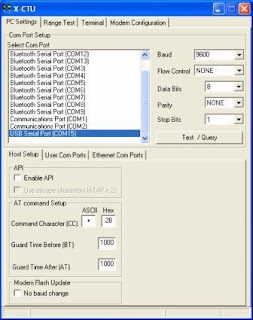
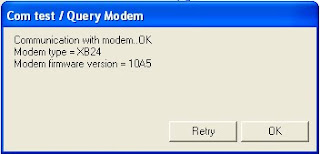
To communicate between two SKXBee:
- Connect two SKXBee with two different computer.
- Then, do the procedure above at both computer to check the functionality of both SKXBee.
- Let name one SKXBee with SKXBee1 and onother one with SKXBee2.
- Source Address (MY) of SKXBee1 must be match to Destination Address (DL) of SKXBee2 and Destination Address (DL) of SKXBee1 must be match to Source Address (MY) of SKXBee2.
- After built connection between these two SKXBee, they can communicate among each other. Data sent by SKXBee1 will received by SKXBee2 and data sent by SKXBee2 will
received by SKXBee1. - Data which is sent is in blue color and data which is received is in red color. Below is example of data sent and received of SKXBee1 and SKXBee2 in X-CTU terminal.

No comments:
Post a Comment